Step 5 – Create Playlist

Required Action
- Click the “New Playlist” button.
- Add a new playlist name and type the description of the playlist use.
- Click the plus icon in the middle of each creative (in the left creative list) that you want in the playlist
- To change the order of the creatives, click and drag any of them to rearrange.
- To schedule a specific creative to play, click the calendar icon which is on it. Find additional details on scheduling here.
- To schedule how long you want each creative to play, click the “10 sec” text. This controls the duration (in seconds) of each creative in the playlist.
Description
Playlists: where you can set the play order of creatives and schedule them to play on specific days, times and set expiration dates. The “PLAYLISTS” tab consists of four primary features:
- New Playlist: click this option for creating a new playlist.
- Edit: select a playlist, then click the edit button. This opens the playlist in edit mode.
- Delete: select and delete a playlist.
- Duplicate: makes a copy of an existing selected playlist
Widget Guide
Learn all about Signcast Studio's many widgets and how to use them.
How-to
Trying to achieve something specific with your signage, but don't know how? See if you can find it here!