How to Add a Visitor Check-in Form to Your Kiosk
1. Create an online form using Google Forms or anything similar.

If you don’t want your visitors to have to log in to their email, make sure you uncheck the ‘Limit to 1 response’ box.

2. To copy the link, go to Send, click the Link icon, then Copy.
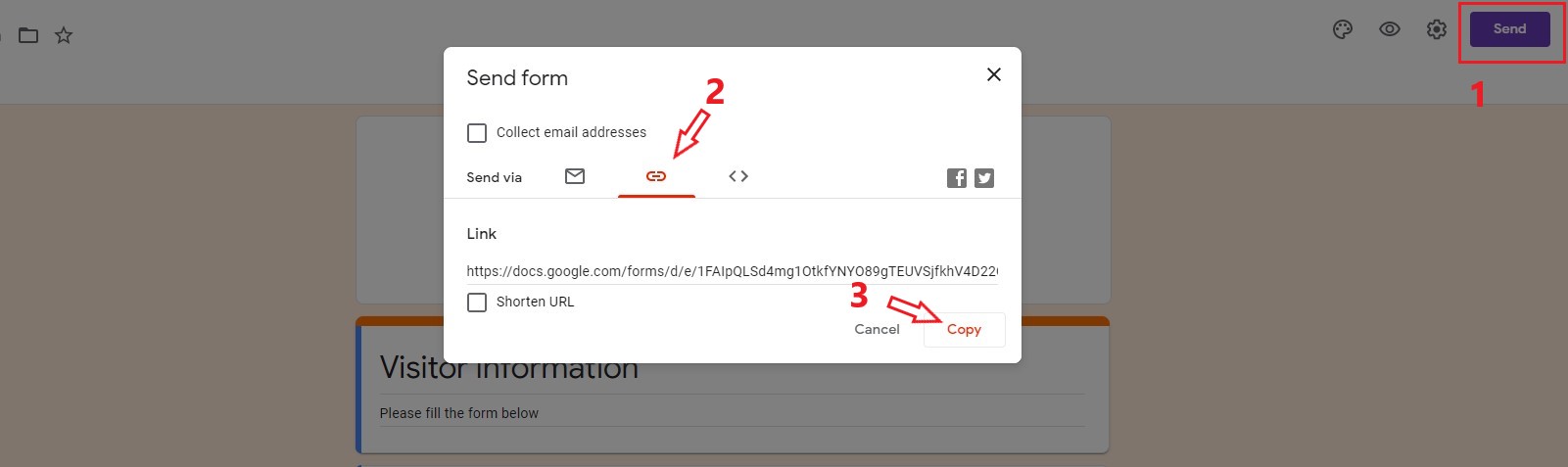
3. Paste the link you just copied into a QR-code generator to create a code then save it as a png.

4. In Signcast Studio, open the creative you want to add the form to, and add the QR-code you just saved as an image using the image widget. You can also add a message explaining to visitors what they need to do.

5. Share that creative to your screen and now you have a self check-in kiosk! Visitors will be able to scan the code with their phone camera and get redirected to the information form. Once they fill it, you can access the answers from the online form manager you used, (Google forms, in this case)

Step-by-Step
A step-by-step guide to getting started with Signcast Studio and effectivley using it.
Widget Guide
Learn all about Signcast Studio's many widgets and how to use them.