How to create Synchronized Slideshows
This features allows you to synchronize slideshow widgets within a blended creative. The most common use case is a restaurant menu, in which you need to have at least 2 slideshows on the same screen: one has the dish images, another has the dish descriptions and last one has the dish price. You need to make sure that each dish will show its right description and its right price.
How to do it? You will need to subordinate 2 slideshows to the third slideshow, so one will be the “master” slideshow and the 2 others will be secondary slideshows. This way each actual slide duration in the secondary slideshows will be taken from the master slideshow corresponding slide.
You can have more than one master slideshow widget in the same creative, but each secondary slideshow can be subordinated to only one master slideshow.
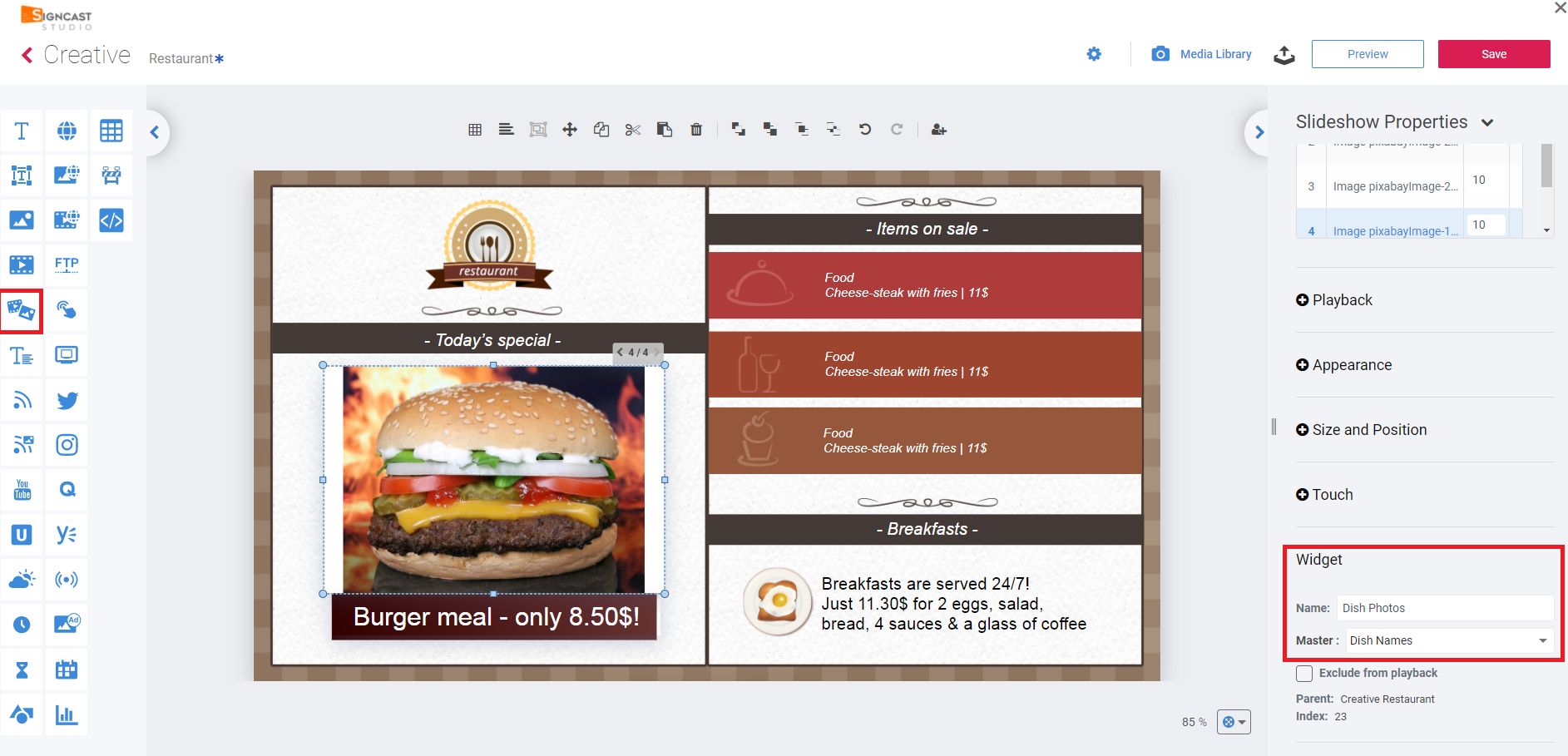
Here are the steps of how to use it:
- Create at least 2 slideshow widgets on the canvas (by dragging & dropping from the widget list pane).
- Click the slideshow widget which you like to be the master slideshow. Take a look at its name in the properties panel in the right and remember its name.
- Click the slideshow widget which you like to be the secondary slideshow. In the properties panel in the right, under ‘widget’, click the “Master Properties” dropdown list and choose the master slideshow by its name.
- That’s it. You can start filling the slideshow widgets with content, save your blended creative and start using it.
Step-by-Step
A step-by-step guide to getting started with Signcast Studio and effectivley using it.
Widget Guide
Learn all about Signcast Studio's many widgets and how to use them.