Images, Videos and Slideshows
To use any of the widgets is Studio, just click on it, Drag it and Drop it on your page. You can then customize its appearance & position the way you like.
Image
Use this widget to add images to your creative. Simply drag and drop the widget into your creative then use the panel on the right to choose from your library, upload your own images or pick from the online Stock Library.
Video
Similar to the Image widget, use the Video widget to add Videos to your Creatives. Use the panel on the right to choose from your library, upload your own videos or pick from the online Stock library.
Slideshow
Use the slideshow widget to combine Images, videos and other widgets to play on repeat.
After dropping the Slideshow widget on your canvas, drag the widget you like to add and drop it into the Slideshow widget. You’ll notice it will be added to the list in the Slideshow Properties section on the right.
To Edit any of the elements in the slideshow, click on the element from the list on the right side then on the pencil icon at the top right side of list.
Here’s a detailed article for Creating & Updating Slideshows.
FTP
How to use the FTP widget?
Say, that you have an FTP site with your media, called ftp://srv.signcastmedia.com, the media is located in a root folder named “MyFolder” and the user to access this FTP is “myftpuser“.
In the widget, you’ll have to set the following settings:
Server – Type there your FTP URL. In this example: srv.signcastmedia.com (remember not to put “ftp://” before the URL).
User – Type there your FTP username. In this example: myftpuser
Password – Type there the password of your FTP username.
Directory – The folder where the media files are located. In this example: /MyFolder/ (do not forget to put slash before and after the folder name).
Pattern – The pattern of the media files to be used. Example: *.mp4 will use all the mp4 video files, *.jpg will use all the jpg images, MyVideo.mp4 will play only the specific video called MyVideo.mp4, etc.
Sort by name – Checking this checkbox will sort the media alphabetically, in case of multiple media files.
Duration – The default duration for displaying an image slide. Remember that the FTP widget is actually a slideshow widget-like that can show videos and/or images.
Check interval – The frequency of checking the FTP folder for new media. Please notice that the only 2 cases where the FTP folder is checked for new media (new files or same files with different content) is when you press “Go” in the app or according the check interval. It is not checked when the creative starts playing, each playlist cycle.

Step-by-Step
A step-by-step guide to getting started with Signcast Studio and effectivley using it.
How-to
Trying to achieve something specific with your signage, but don't know how? See if you can find it here!