Rss & Media Rss
To use any of the widgets is Studio, just click on it, Drag it and Drop it on your page. You can then customize its appearance & position the way you like.
Rss
The Rss widget is basically a news ticker.
You can either chose one of the default news options by clicking on the little down arrow next to the URL slot in the Properties panel, or look up an Rss feed link for any specific channel you like and add it in the URL slot.
After adding the Rss link, you can customize the text appearance and direction from the properties panel on the right hand side of the canvas.
Media Rss
Similar to the Rss widget, the Media Rss widget allows you to add news but with media (images/channel logo).
You can either chose one of the default news options by clicking on the little down arrow next to the URL slot in the Properties panel, or look up an Rss feed link for any specific channel you like and add it in the URL slot.
To get into editing mode, click on the pencil icon at the top right corner of the widget; now you can resize, delete and move each of the image, logo, title and text.
Step-by-Step
A step-by-step guide to getting started with Signcast Studio and effectivley using it.
How-to
Trying to achieve something specific with your signage, but don't know how? See if you can find it here!