Time, Countdown, Weather & Calendar
To use any of the widgets is Studio, just click on it, Drag it and Drop it on your page. You can then customize its appearance & position the way you like.
Time & Date
This widget is used to add live time and date to your sign. Simply drag the clock widget and drop it on your creative. After that, use the panel on the right side of the creative to change any of the following:
Time zone: choose the location that you need to show the time of.
Text style: Style the text font, size and colour.
Offset: displays the day with an offset of up to 7 days.
Format: Here’s a guide to the format styles:
- HH: hours (24)
- hh a: hour (12 + am/pm)
- mm: minutes
- ss: seconds
- dd: day number
- EEE: shortened day name (ex. Mon., Tue.)
- EEEE: day name (ex. Monday, Tuesday)
- MM: month number
- MMM: shortened month name (Feb. Mar.)
- MMMM: full month name (February, March)
- YY/YYYY: Year
You can choose one from the list or select Custom and customize the content as well as the dividers between them.
Countdown
Use this widget to display a countdown or count-up to an event. Drag & drop the widget, add the time and date of the event you’re counting down/up to and customize the appearance of the text in the properties panel.
Weather
Similar to the time widget, you can use the weather widget to show current data or set an offset to display info for up to 6 days in advance. Here’s an article for creating an advanced weather forecast.
Drag and drop the weather widget to add weather to your screen. Use the panel to the right to change the location, date, label and content.
You can also embed weather from a third party source using an HTML code and the Embed HTML widget.
Calendar
Share dates & events through importing CSV, API, or using service integration.
Click here for a detailed How to integrate the calendar widget in your creative.
At the moment it supports only Outlook 365 calendar. Please notice that it supports only our native Android player app (Android 5 or above only). Support in our native Windows player app will soon be added.
Step-by-Step
A step-by-step guide to getting started with Signcast Studio and effectivley using it.
How-to
Trying to achieve something specific with your signage, but don't know how? See if you can find it here!